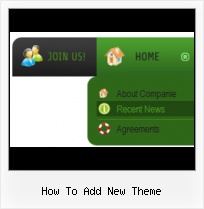Image Navigation
Use images for icons, backgrounds of items. Using images you can create menus entirely based on graphics.
Windows Buttons Look Feel
High Quality and Professional Results
You don't have to know HTML, JavaScript, CSS or any other coding languages to make multi-state rollover web buttons, professional cross-browser, search engine friendly DHTML menus. All you have to do is make some clicks and adjust buttons as you wish for them to appear. Vista Web Buttons will generate all necessary images, html, javascripts, css styles automatically!
Download Animated Web Page Buttons
Widest cross-browser compatibility
The html menus generated by Vista Buttons run perfectly on all old and new browsers, including IE5,6,7,8, Firefox, Opera, Safari and Chrome on PC, Mac, and Linux. Vista Buttons menus have a structure based on HTML list of links (LI and UL tags), readable by any search-engine robots and text browsers.
Javascript File Tree
Save project. Save your image buttons as html
You can save current project in the project file (*.xwb) or into the HTML file (*.html).
Popmenu Css
Menu Template:
Horizontal Popup Menu Rounded Toolbar GreenHow To Add New Theme
This menu is generated by Javascript Menu Builder.
Create your own menu now!

How To Add New Theme Screenshots

Menu, Button, and Icon Collection
Javascript Menu Builder provides huge collection of 1400 web buttons, 6600 icons, 300 ready-made samples, so you'll create really nice looking menus and buttons with little or no design skills at all! Web 2.0, Mac, iPhone, Aqua buttons, Vista, XP, transparent, round, glossy, metallic, 3d, tab menus, drop down menus will be a breeze!Button and Icon Samples

How to Use Javascript Menu Builder Menu Generator
- To add this button style to the Themes toolbox, click "File/Theme editor" in the main menu. Create buttons in theme editor.
Click "New theme" button to create animated buttons in the Themes toolbox. Enter new theme name and special notices and click "Create".

Theme with the entered name will be created and set as current theme in the Theme editor.
- Apply any font of any color, size and font decoration you need. Use any available type, color and thickness of a menu's frame. Choose any color for submenus and items backgrounds. Specify various values for spacing and padding for the whole menu and for each separate submenu. Create separators using your own pictures, size and alignment.

Support
Please contact Customer Support at (please include template name in the message title)
(please include template name in the message title)

FAQ
- "..Please provide step by step instructions on how to create and add a button for a buttons websites menu."
- "..The submenu of a menu buttons do not appear in front of a flash movie, it is allways under it. " Option On XP
- ".. are you saying the button creater will be able to generate code that will enable my google editor to link into the images"
- ".. However now I'm just wanting to edit the webpage menu itself."
- "..How can I set up Vista Buttons dreamweaver extension?"
- "..I want the web page navigation bar in the top frame but the sub menus to appear in the bottom frame."